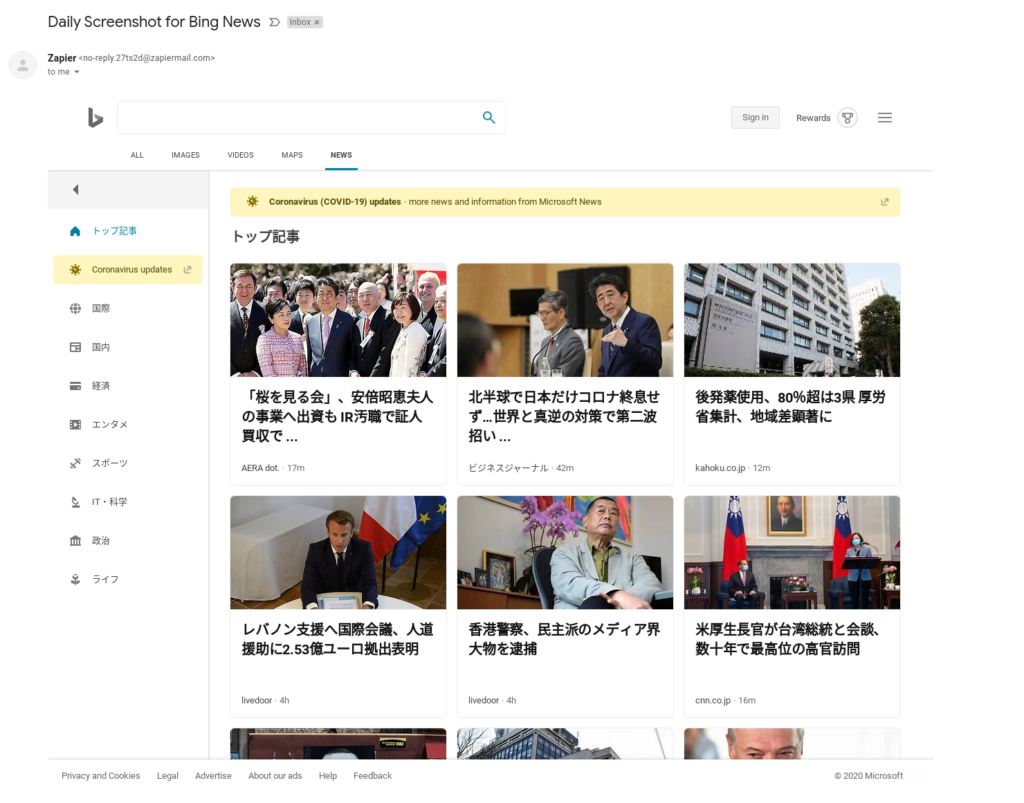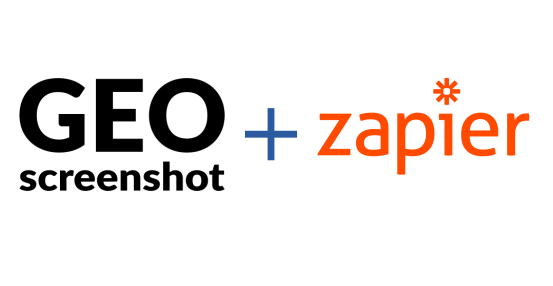
You can now integrate Geo with your tools directly using Zapier. In this tutorial, we’ll create a Zap that captures Bing News daily from Japan and sends an email with a screenshot.
1. Grab an API Key
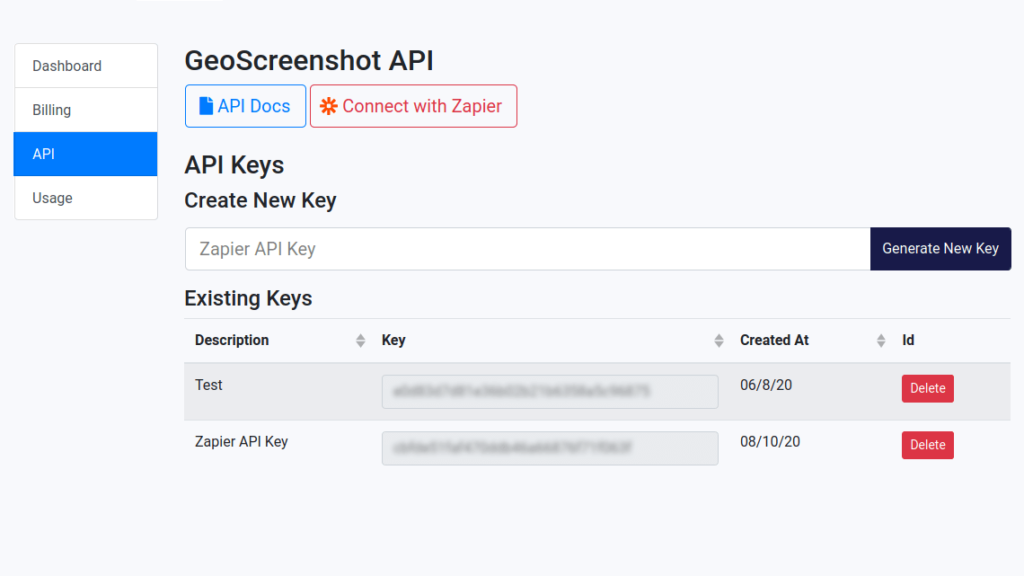
- Sign up for the advanced plan, and go to the API section of My Account: https://www.geoscreenshot.com/userarea/account/api
- Create a new API key for Zapier. The API key will be shown in the list titled “Existing Keys”. You can hover over the blurred box to reveal the content.
- Save the API key in a safe location. You will use this key to authenticate with Zapier.
2. Connect with Zapier
Use the invitation link to sign up for the Zap.
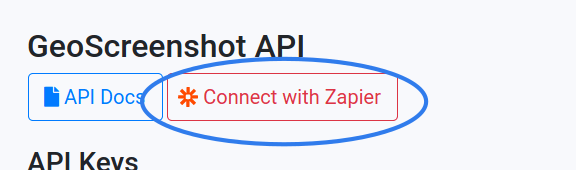
Sign up for Zapier or sign in with your existing account. You will see a screen to accept an invitation:
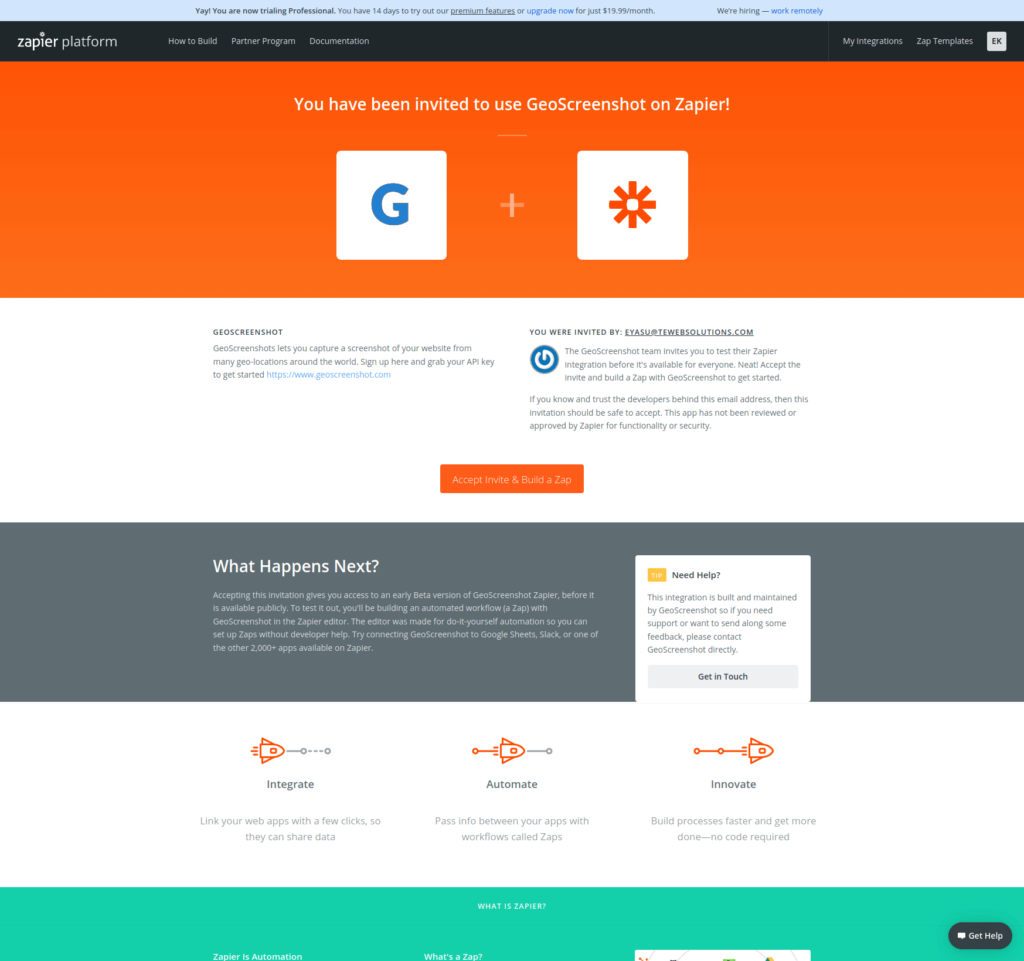
3. Create a new Zap – Authenticate
You can use any app that generates events as a trigger for screenshots. For this example, we will use Zapier’s built-in Schedule app.
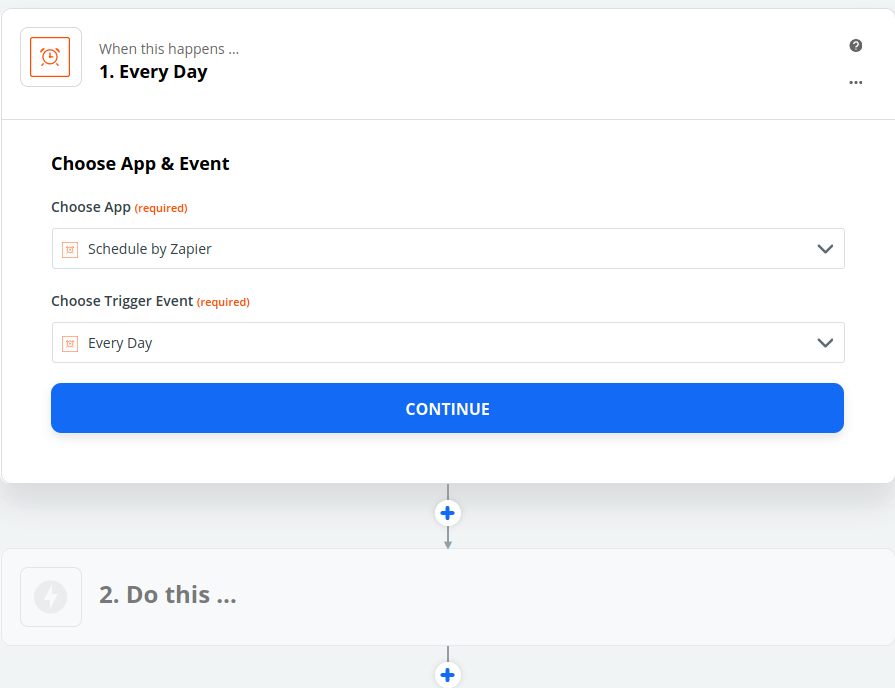
Search for GeoScreenshot and select the app
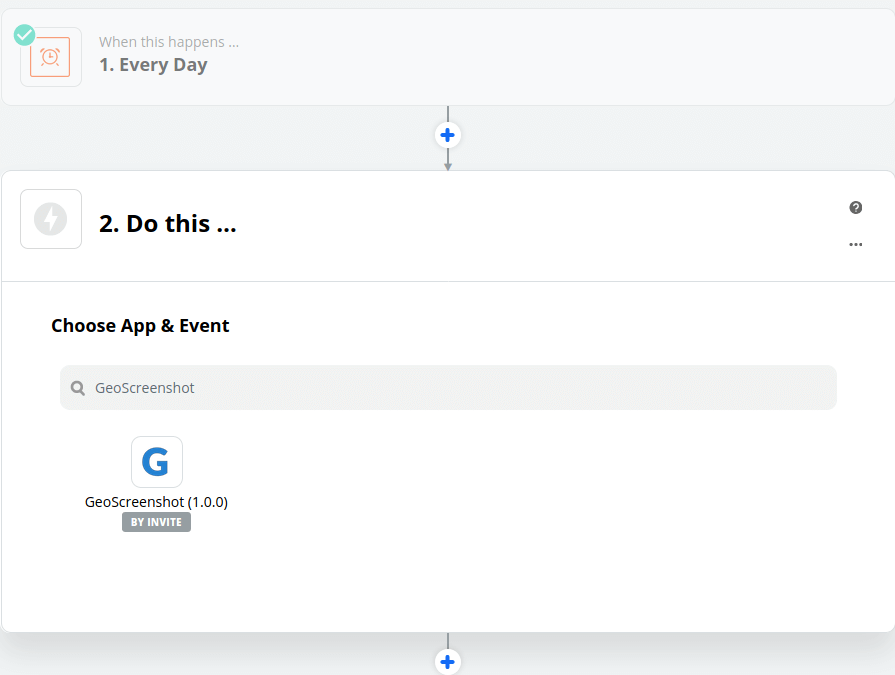
Click on Sign in with GeoScreenshot
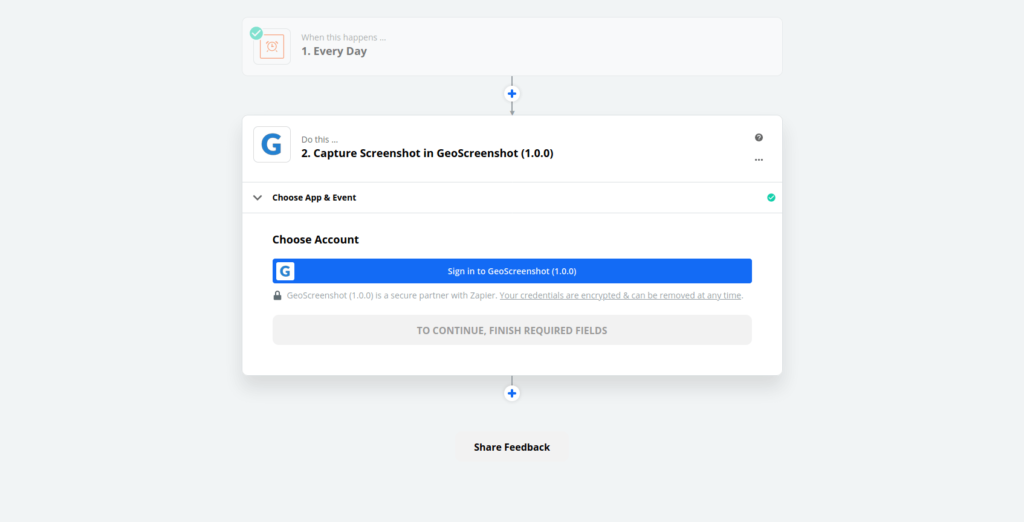
It will open a modal that will ask you for the API Key from Step 1
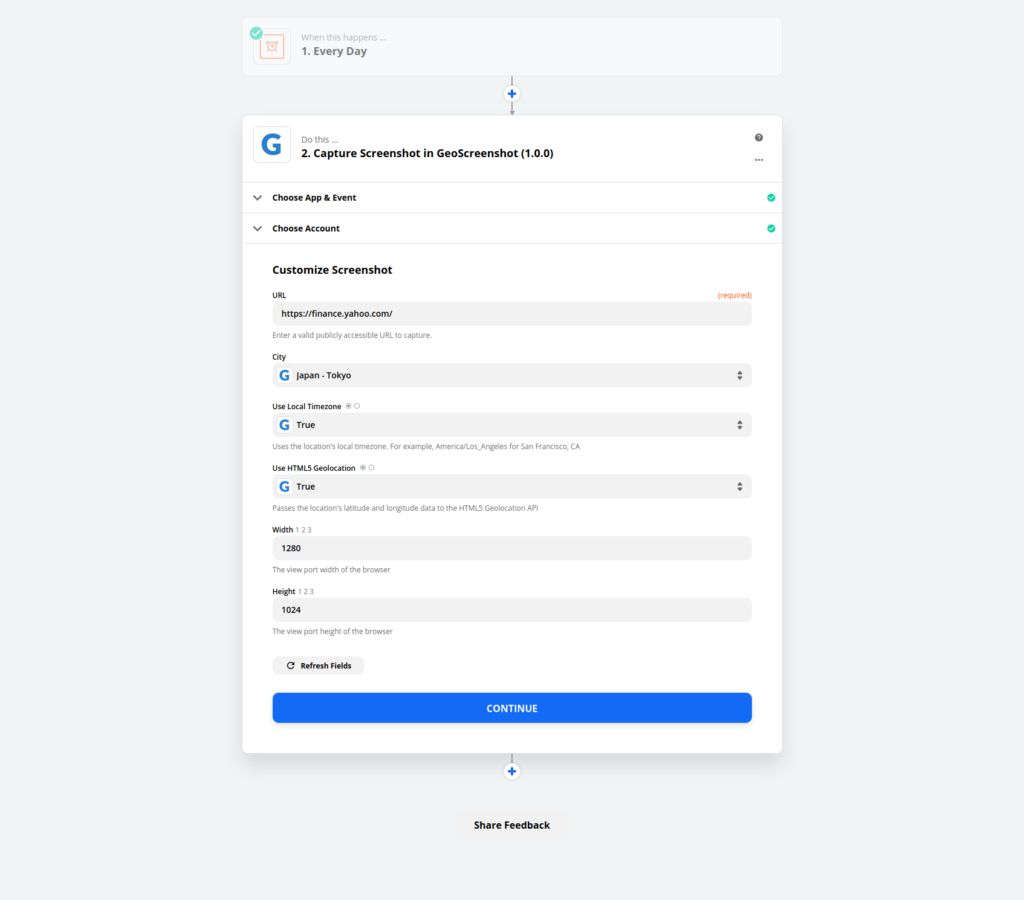
Fill your API key and click Continue
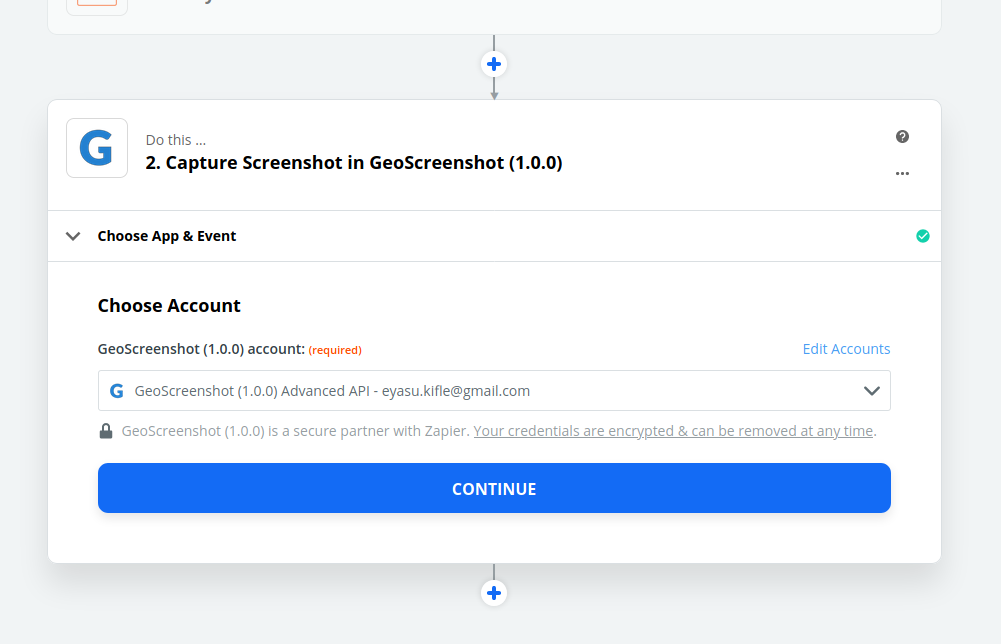
You have now linked Zapier with your Geo account!
4. Create a new Zap – Screenshot
Once you click Continue, it will take you to the capture setting screen.
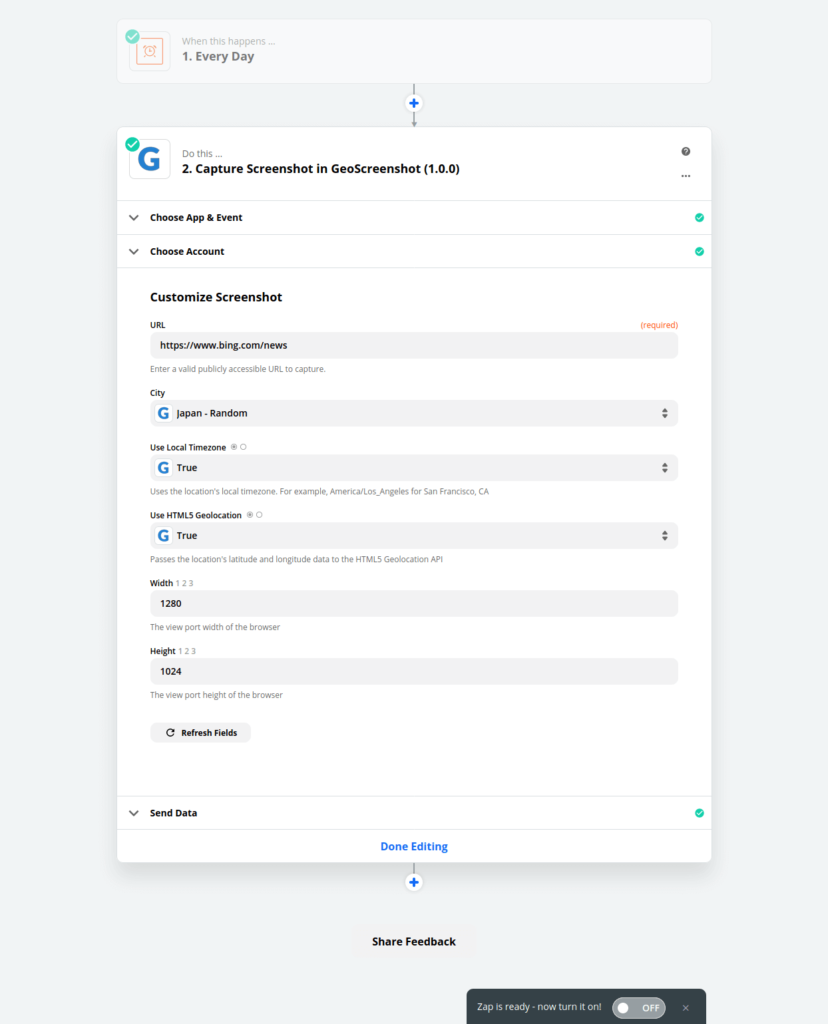
Run a test capture once you’ve configured your capture
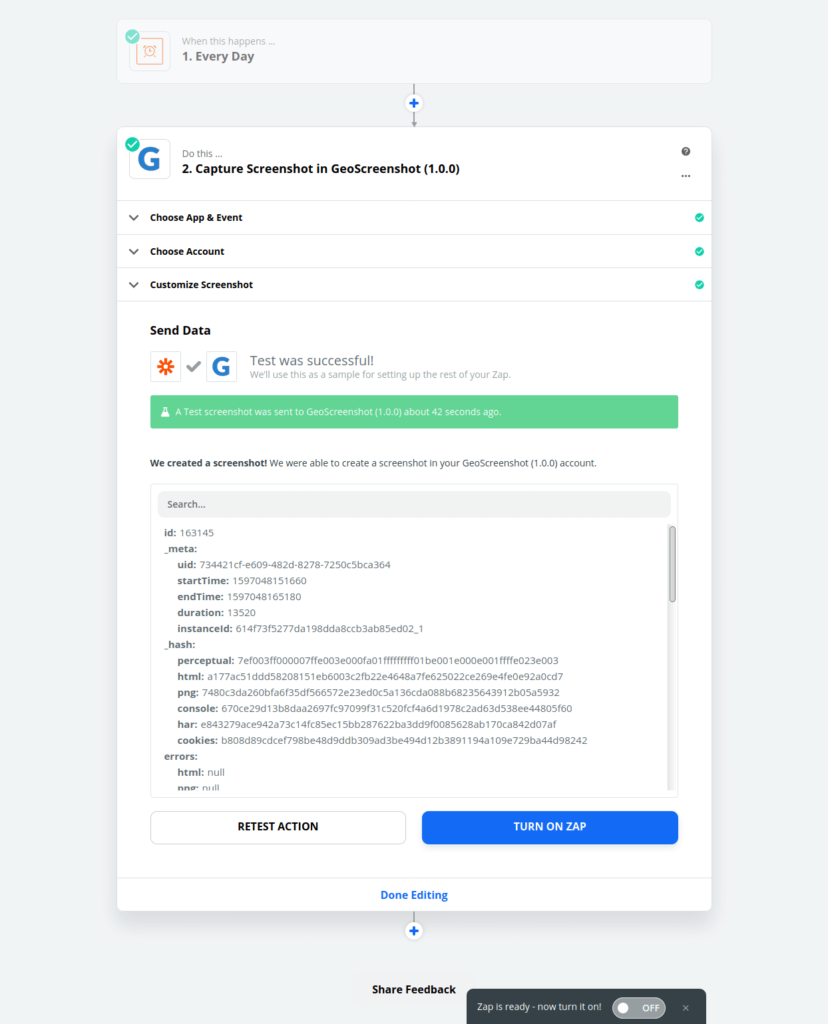
Send an email with the capture results
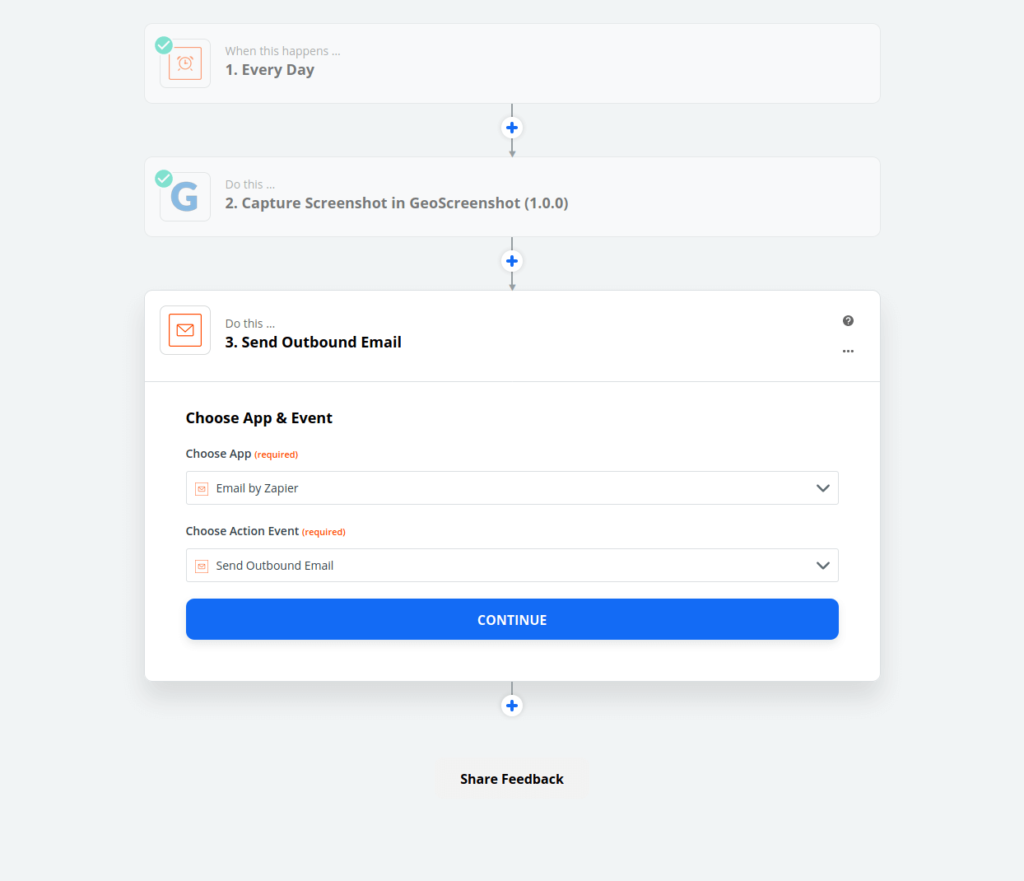
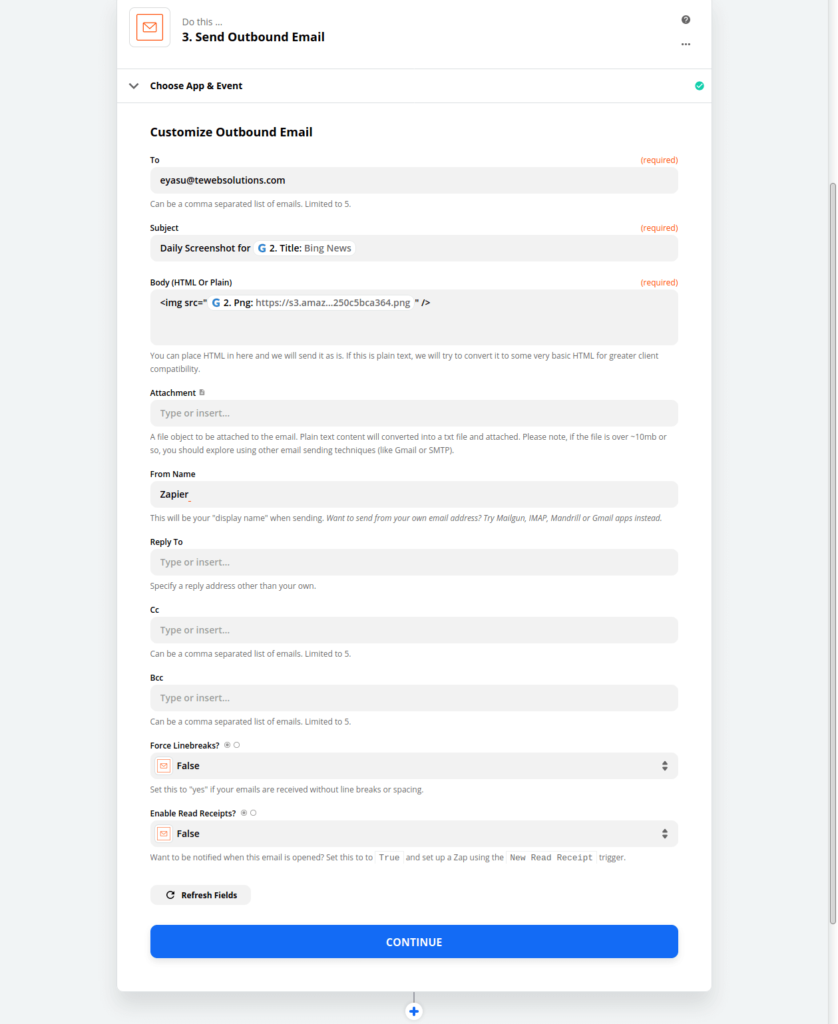
Enrich the body of the email with capture data
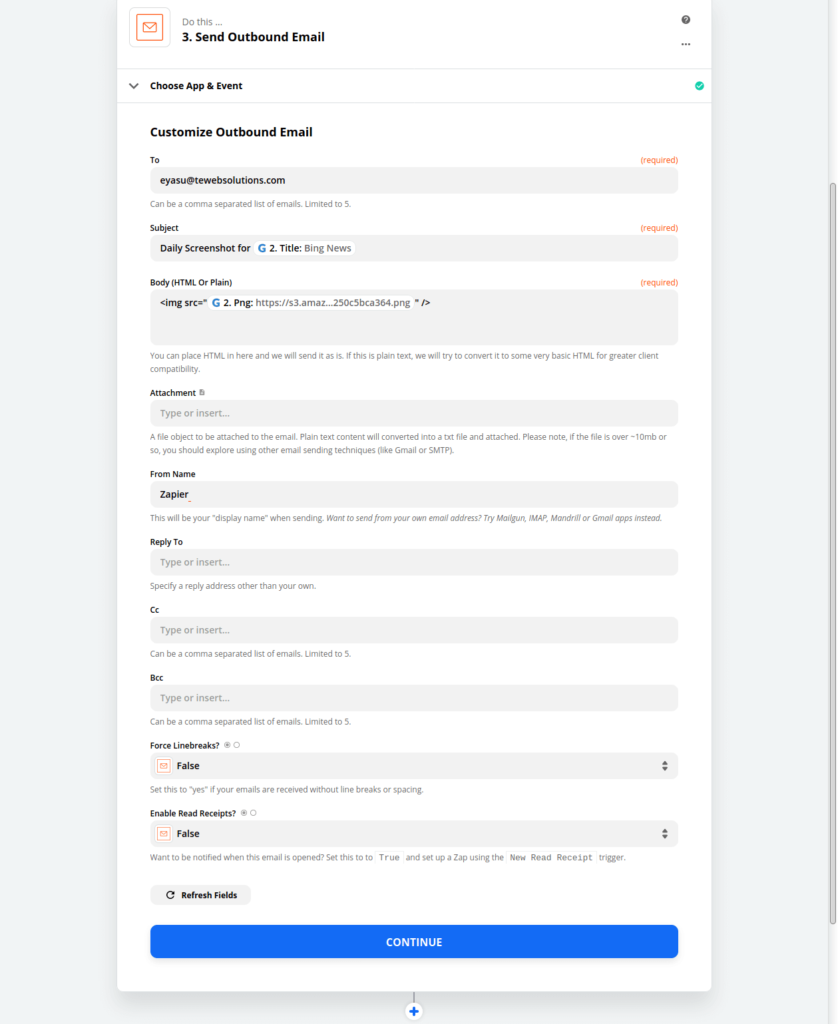
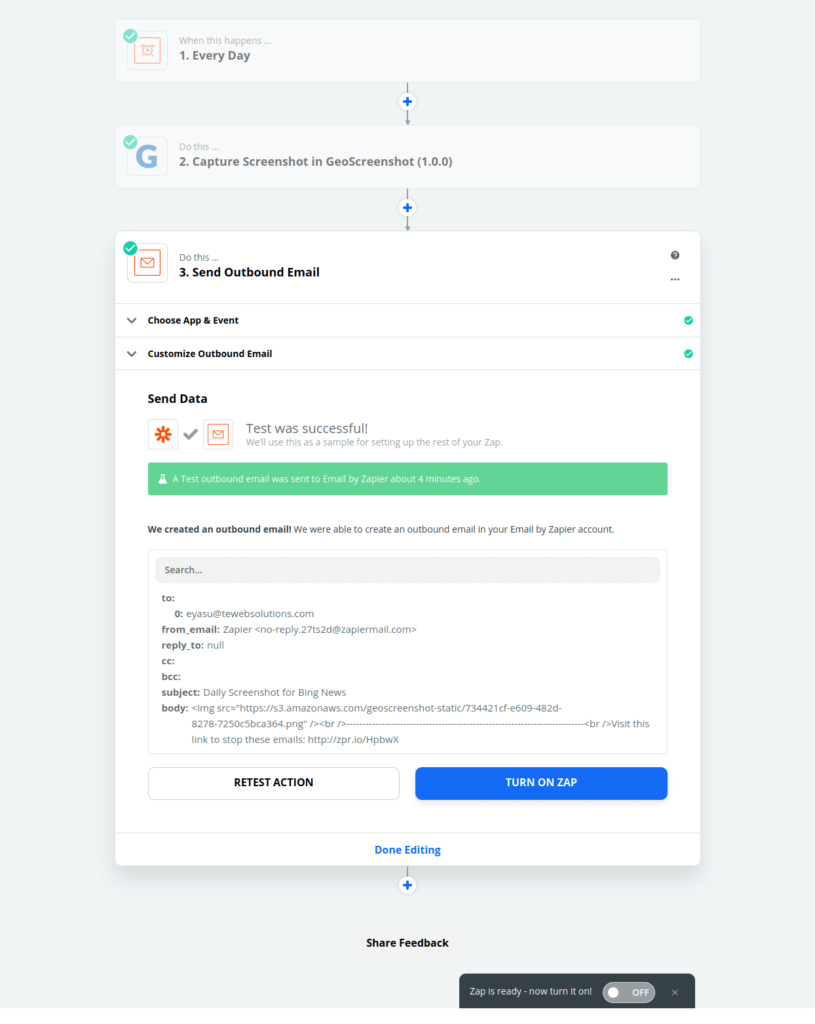
3. Get a daily email with the screenshot