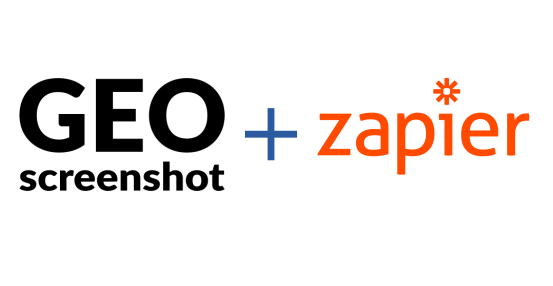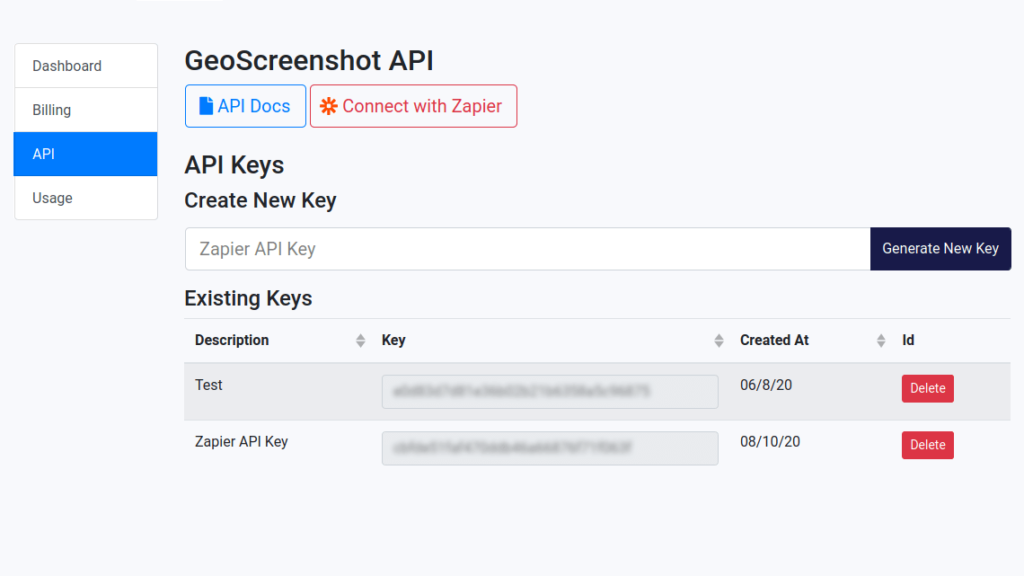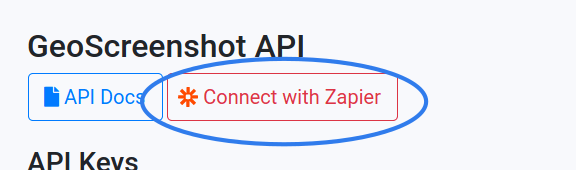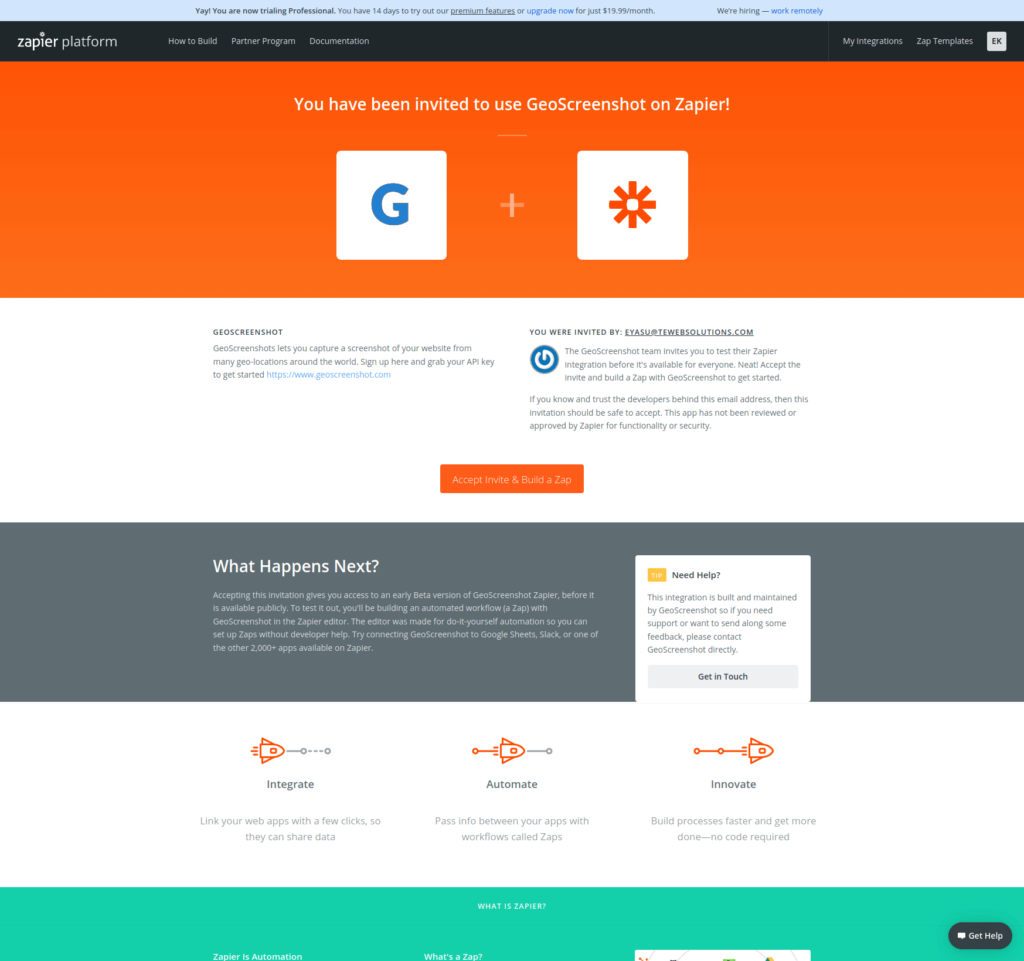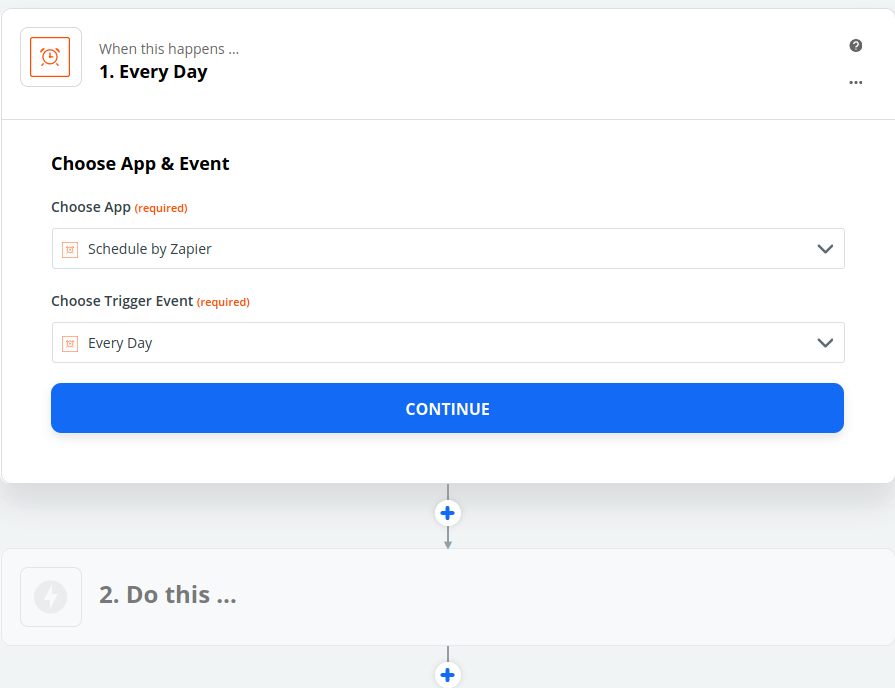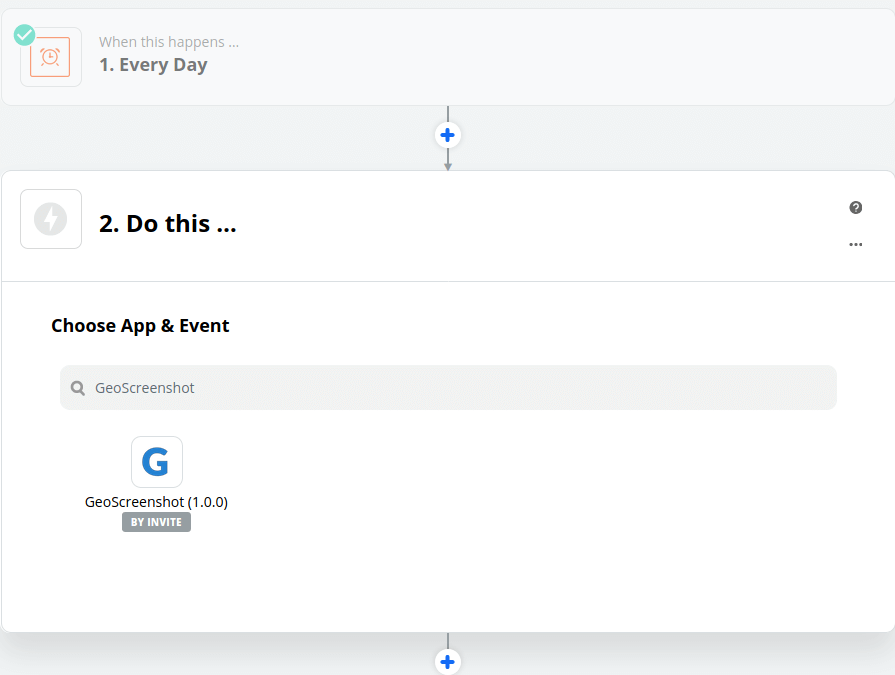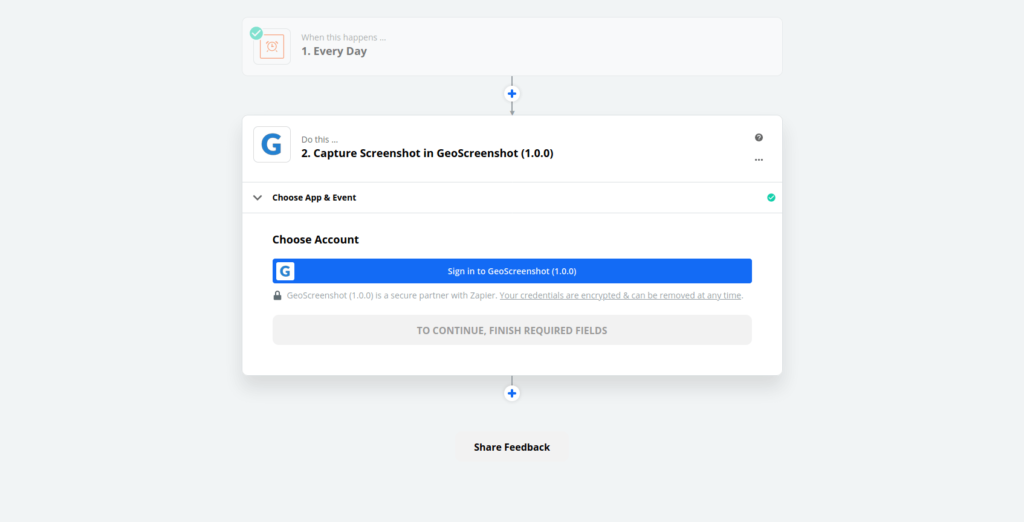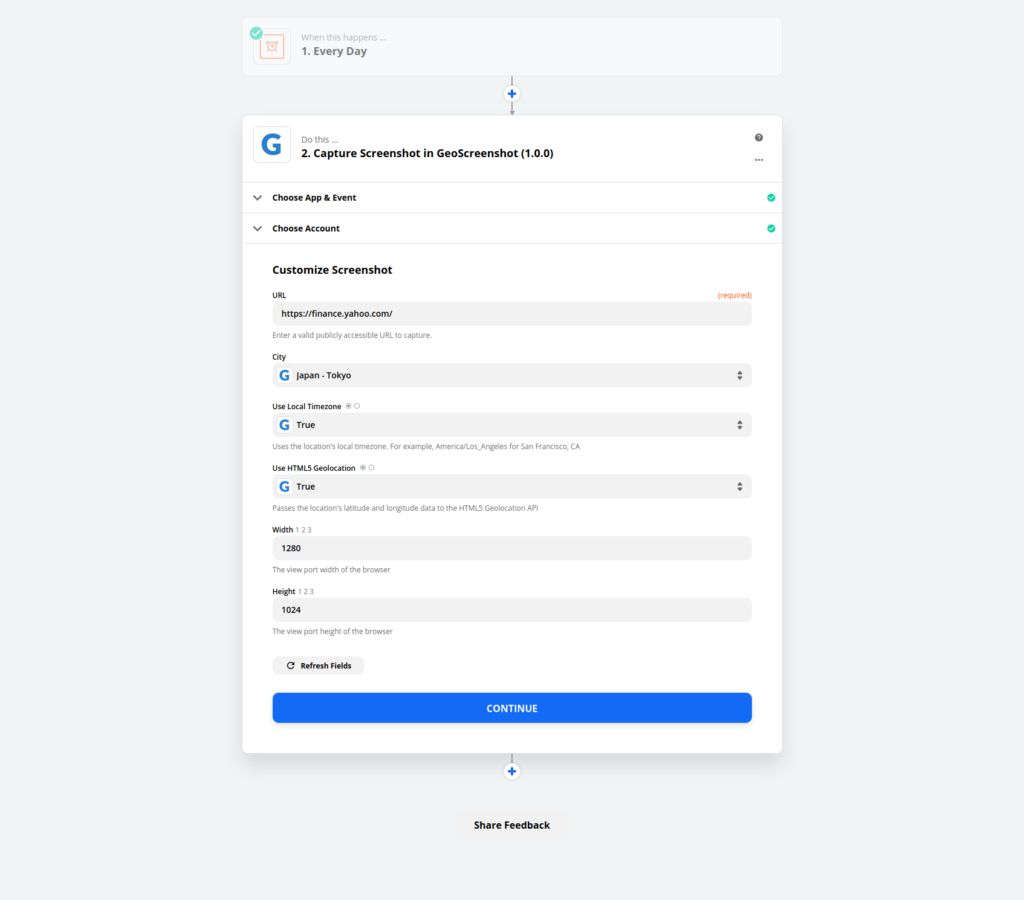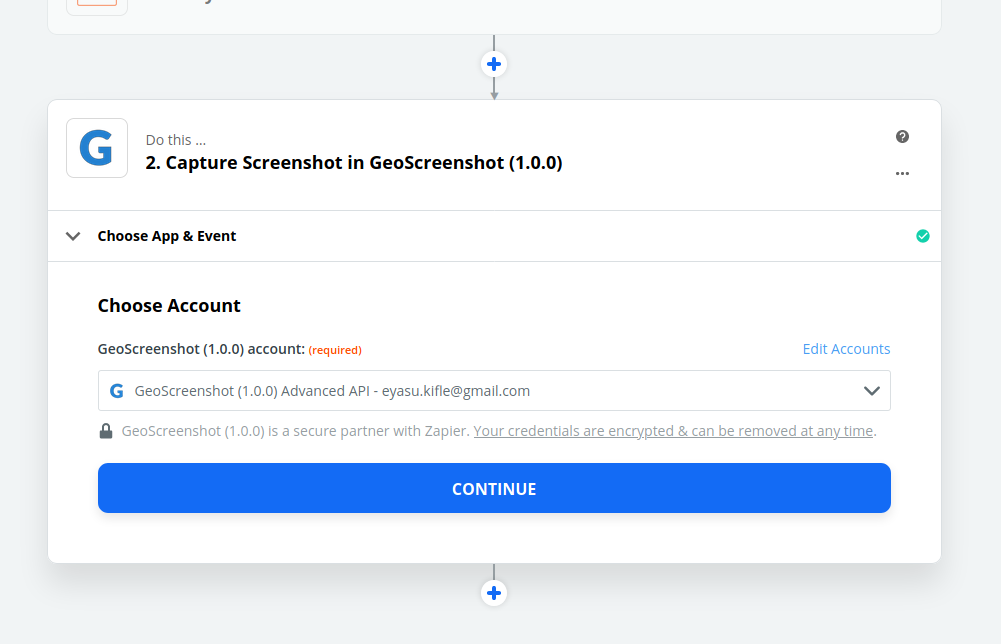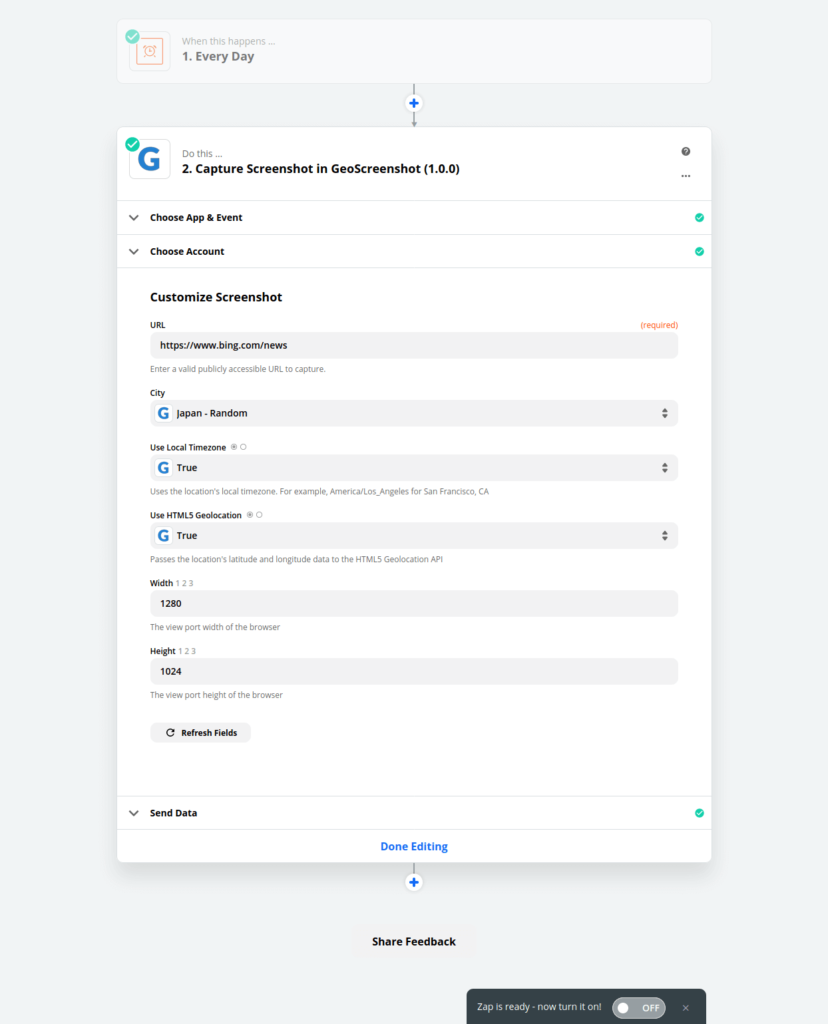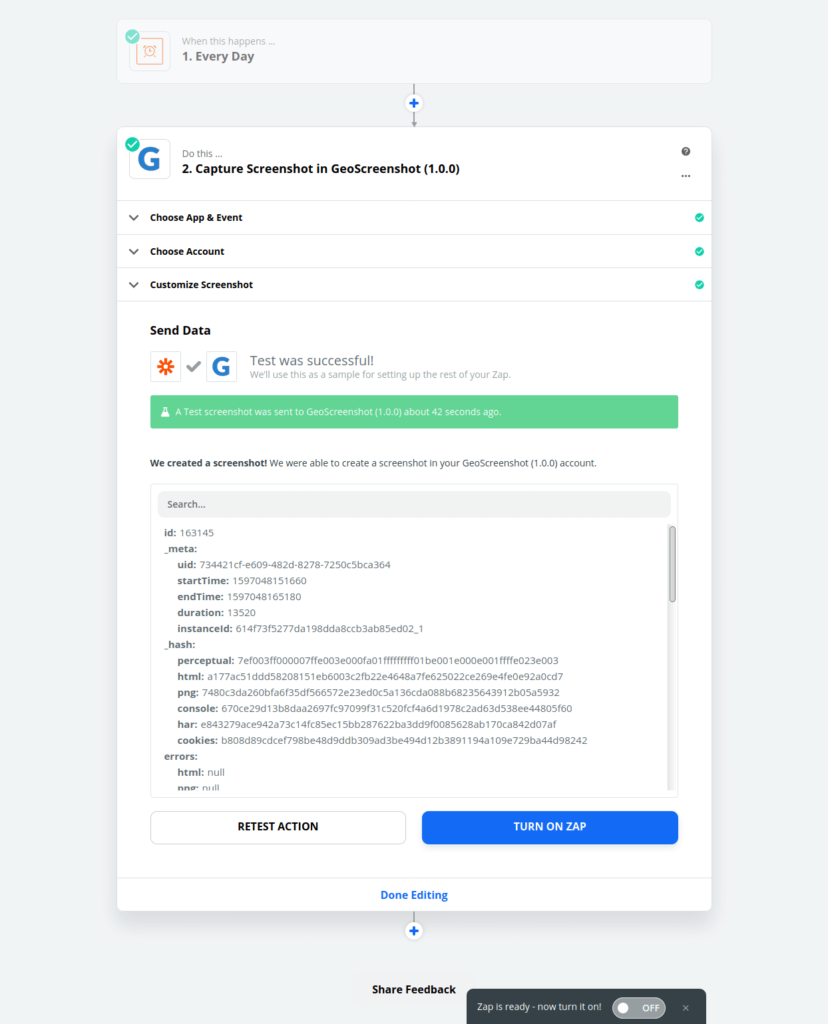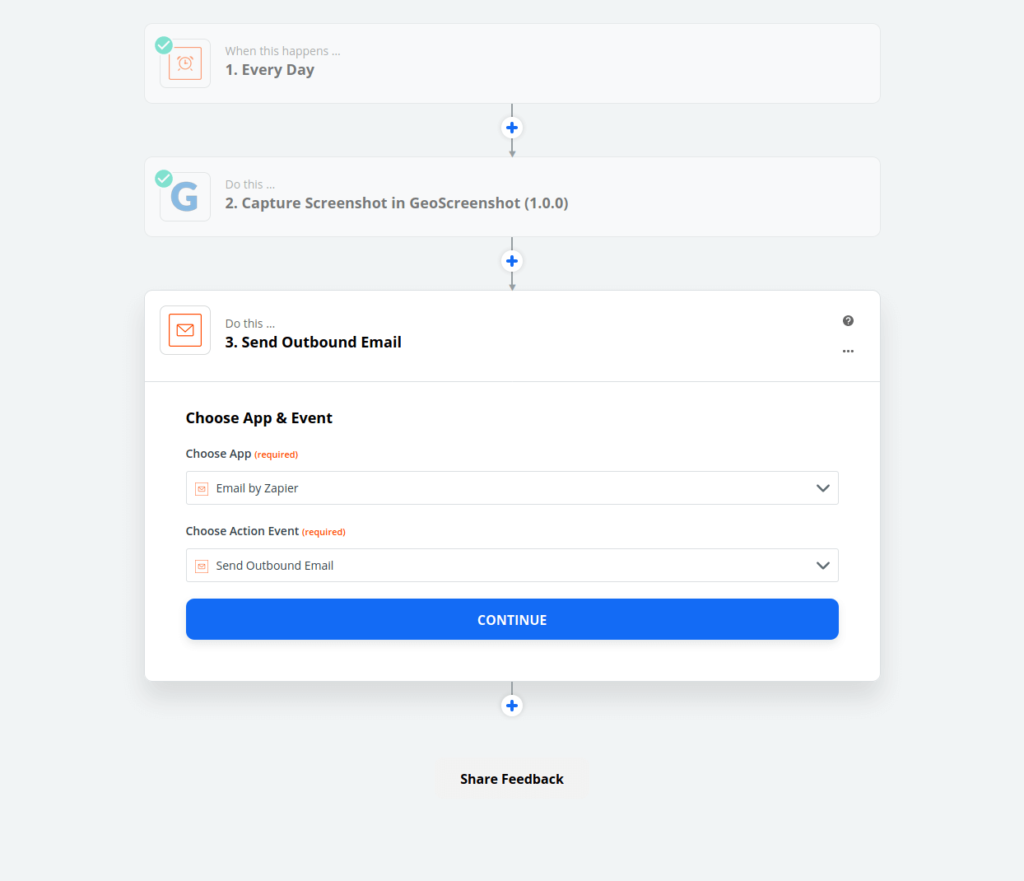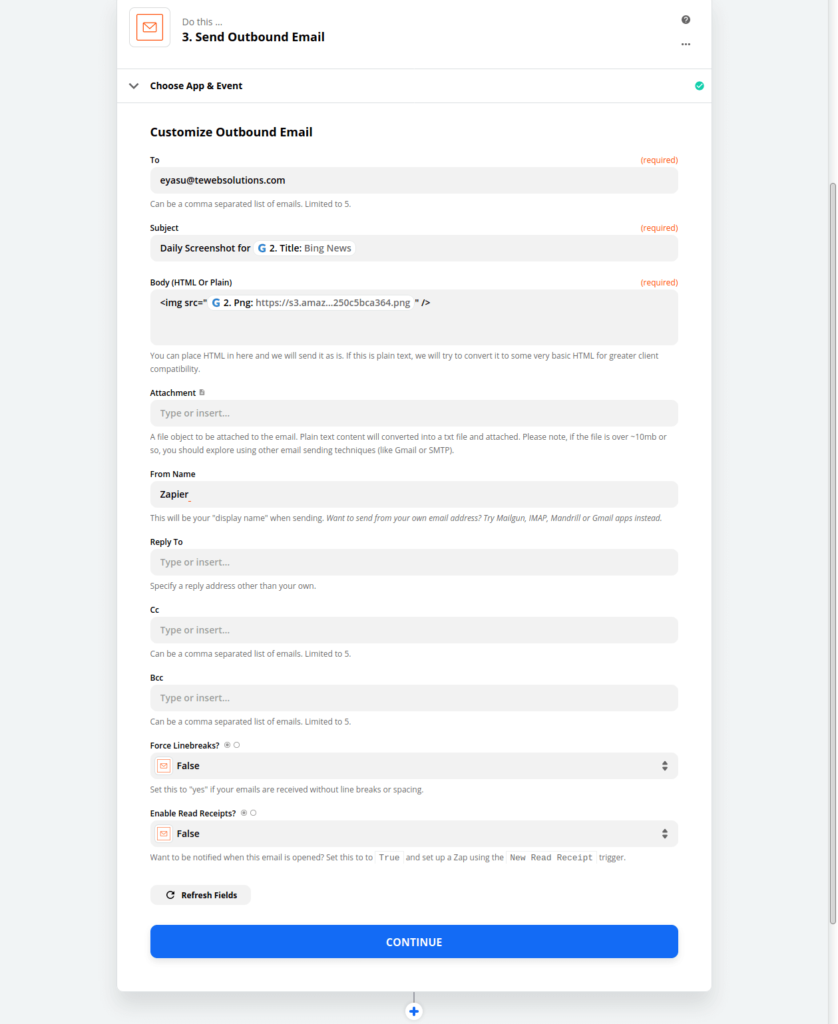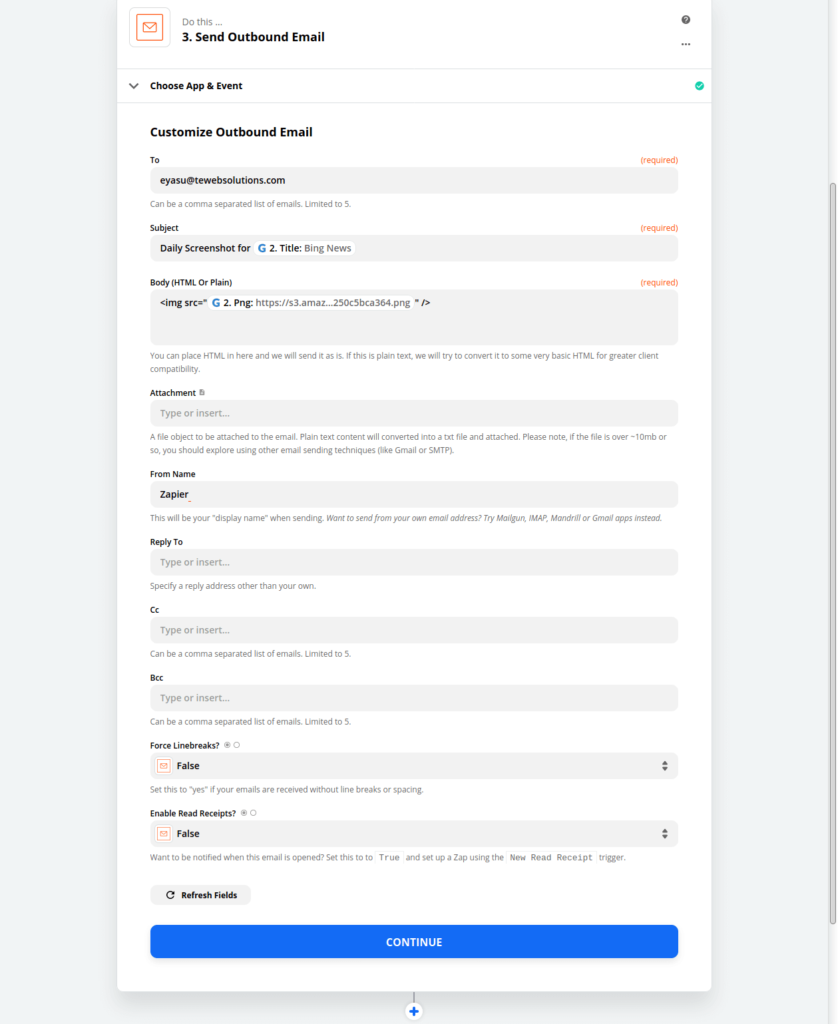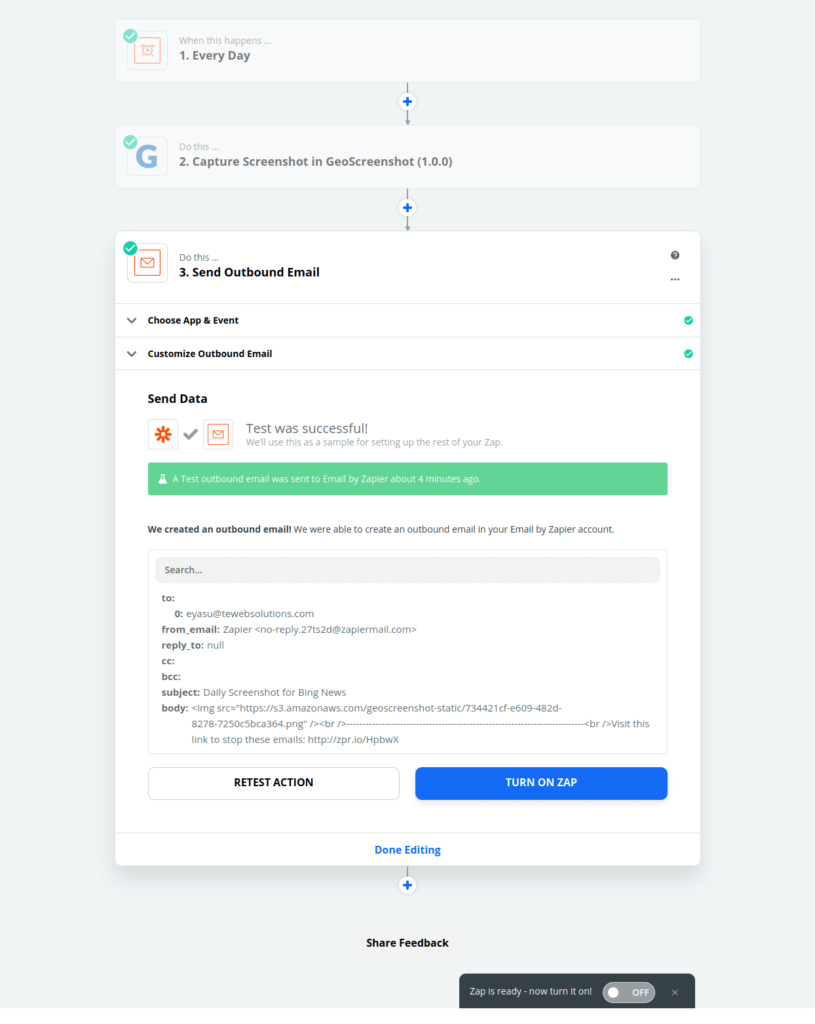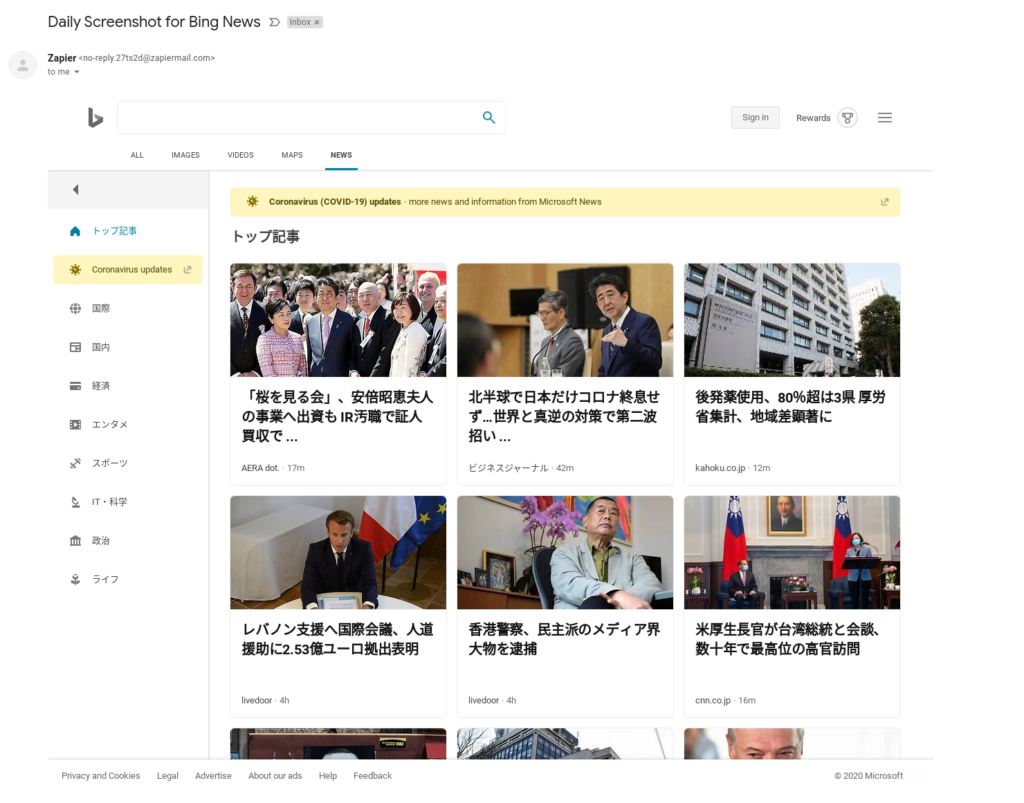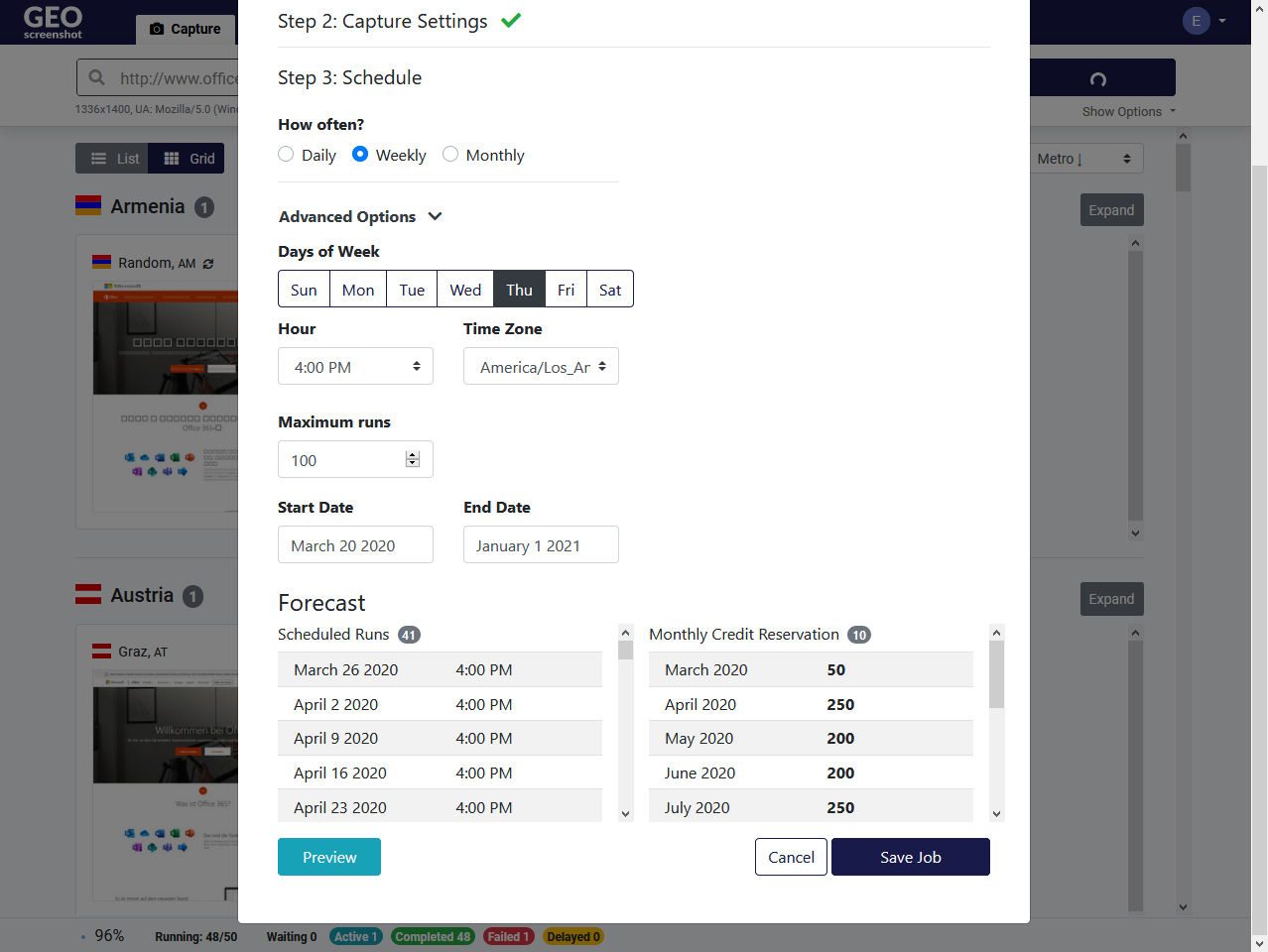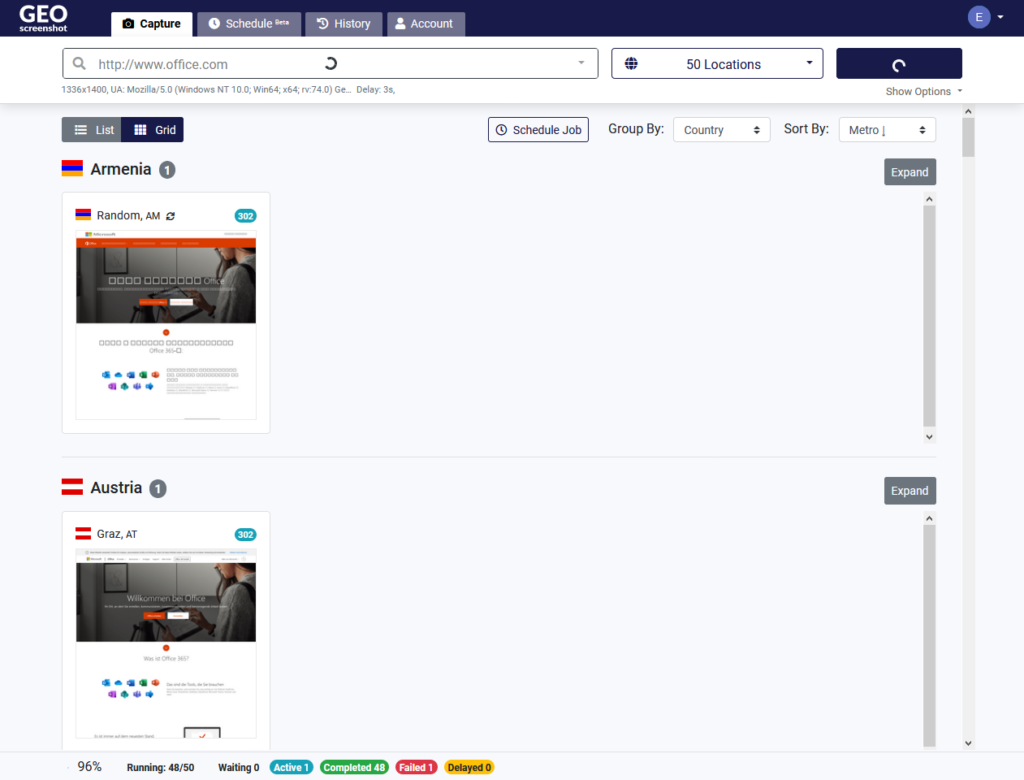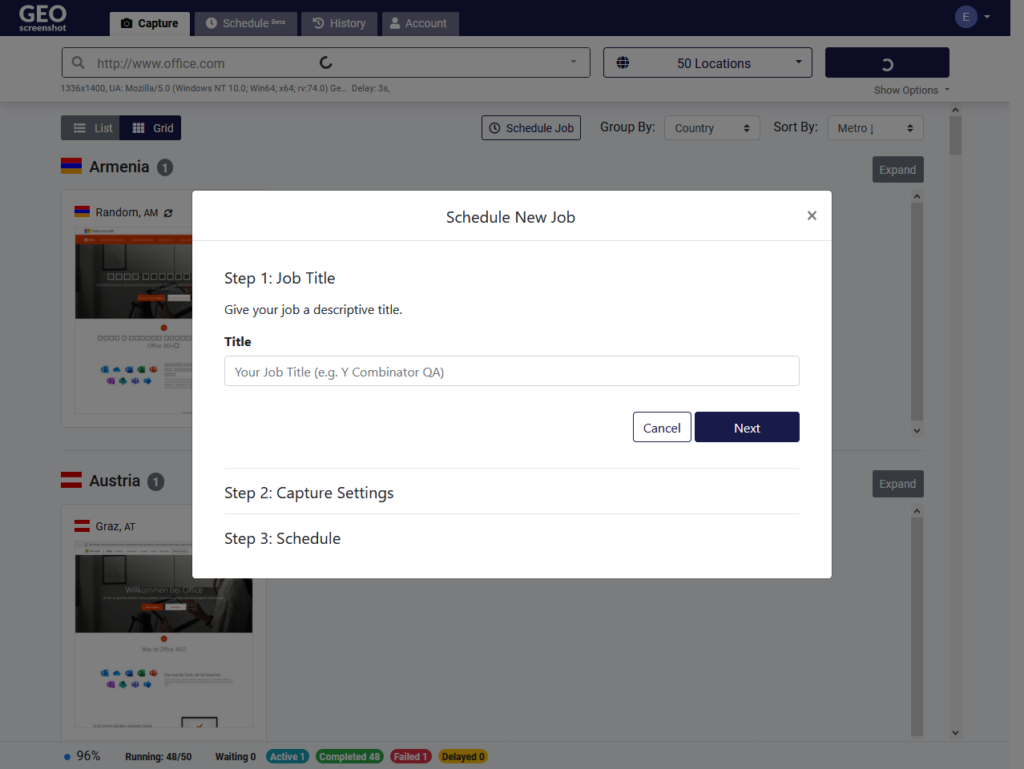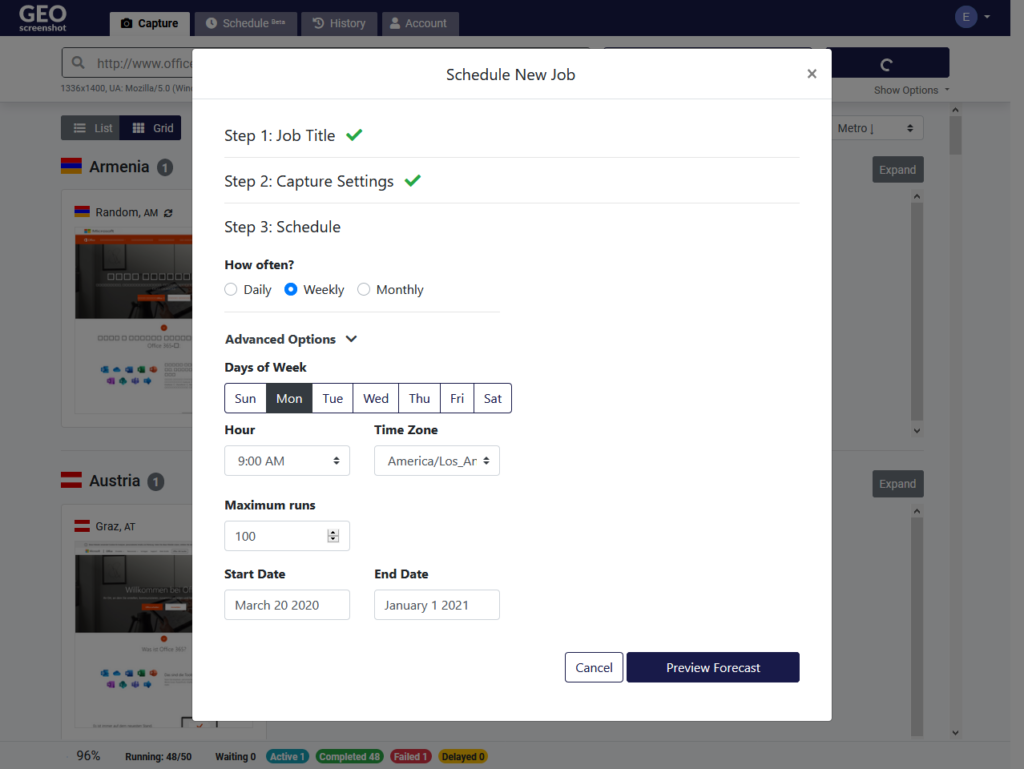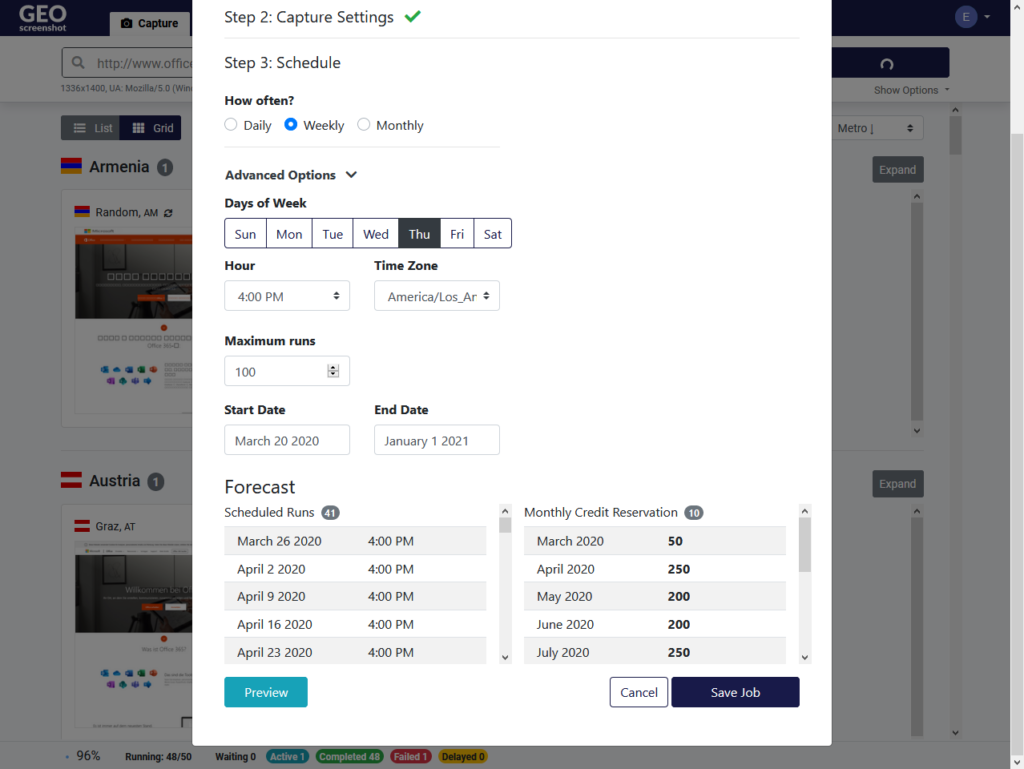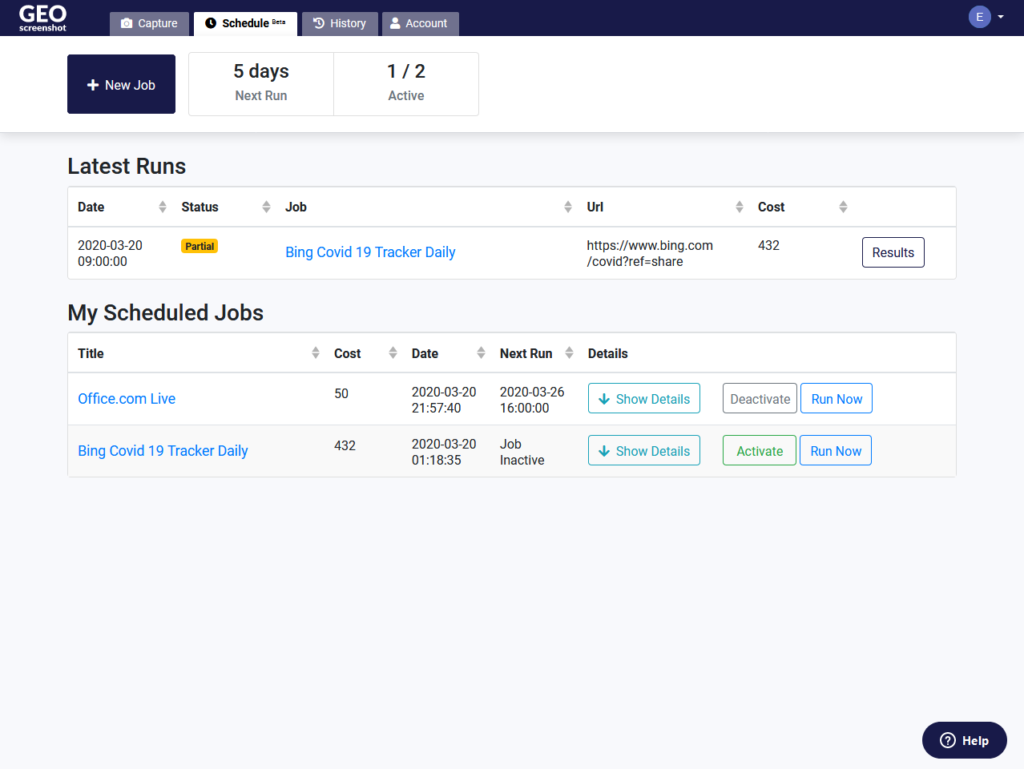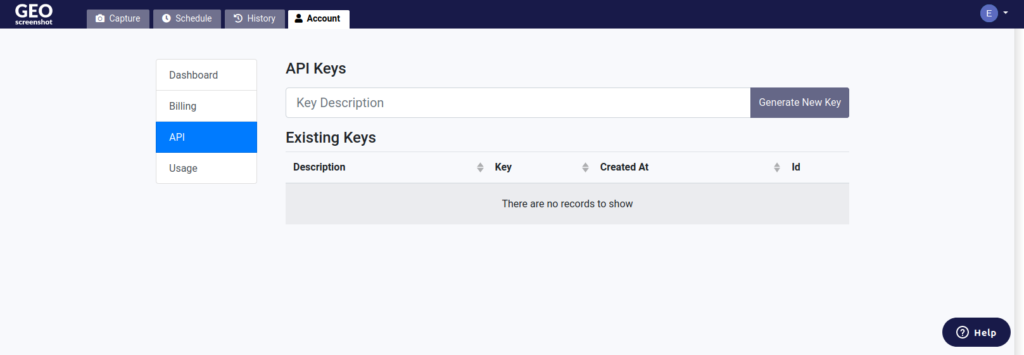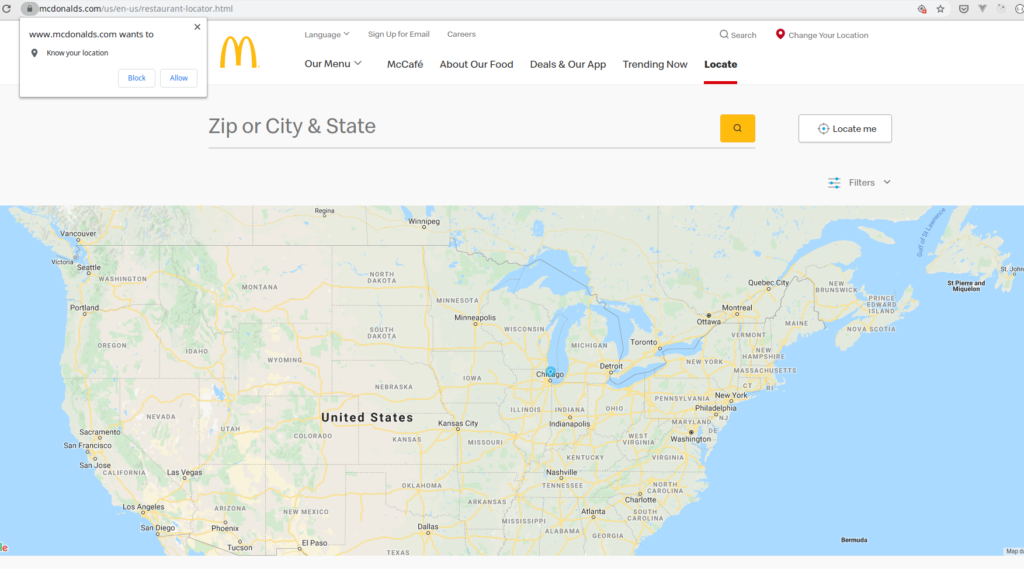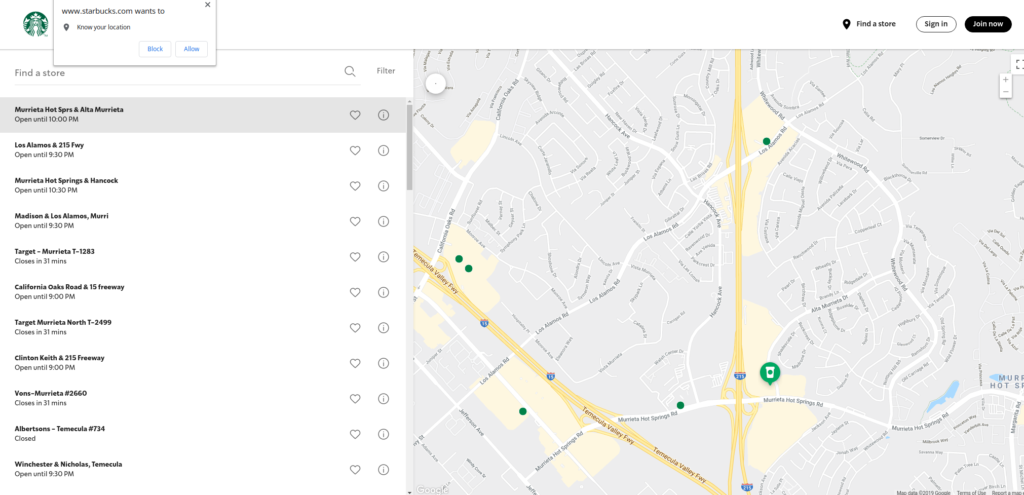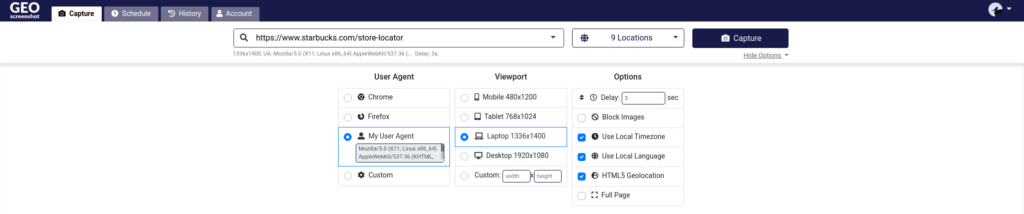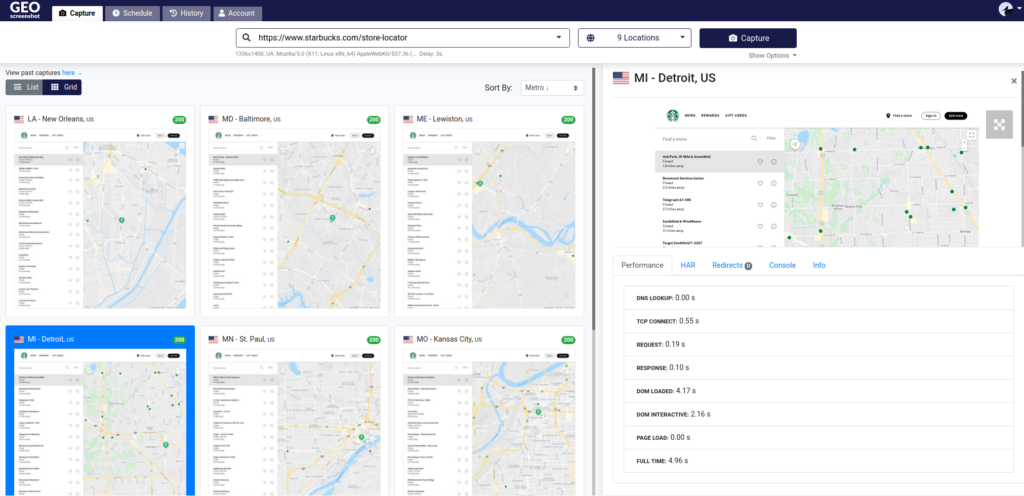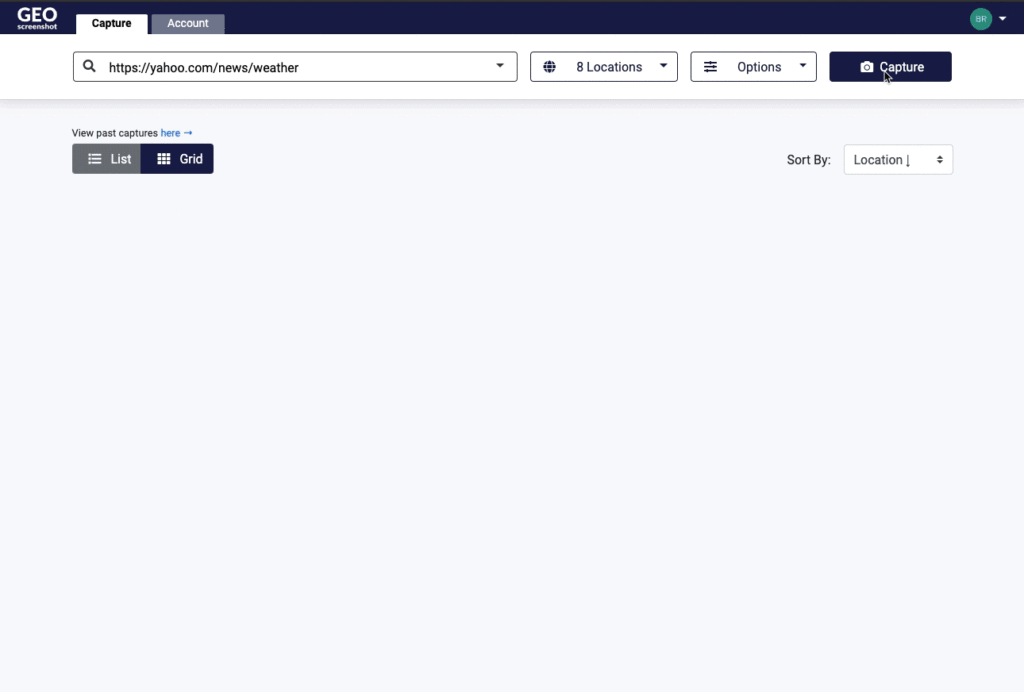Dear GeoScreenshot Users,
I hope this message finds you well. I am writing to you today with mixed emotions as I have an important announcement to make regarding GeoScreenshot. After careful consideration and deliberation, I have come to the difficult decision to shut down the GeoScreenshot service. This is not a decision I take lightly, and I want to explain the reasons behind it.
First and foremost, I want to express my heartfelt gratitude to all of you who have been loyal users of GeoScreenshot. Your support, feedback, and trust have been instrumental in shaping GeoScreenshot into what it is today. It has been a remarkable journey, and I am genuinely thankful for your continued support.
The decision to terminate the service was not made in haste but rather as a result of several factors that have made it necessary. Over the years, the landscape of online services and technology has evolved significantly. While we have strived to provide a reliable and valuable service, we have encountered challenges that have made it increasingly difficult to maintain the quality and performance our users deserve.
As a result, we have reached a point where it is no longer feasible to continue operating GeoScreenshot at the level of excellence we aspire to deliver. It is essential to me that we maintain the integrity of our service and not compromise on its reliability or security.
Therefore, with a heavy heart, I must inform you that all subscriptions to GeoScreenshot will be cancelled, and the service will be discontinued in 30 days from the date of this announcement. We will begin the process of refunding any active subscriptions accordingly.
I understand that this news may come as a disappointment, and I sincerely apologize for any inconvenience it may cause. Please know that this decision was made with the long-term best interests of our users in mind.
I want to once again express my gratitude for your support and trust in GeoScreenshot. It has been an honor to serve you, and I hope that our paths may cross again in the future in different endeavors.
If you have any questions or require assistance during this transition period, please do not hesitate to contact our support team at [email protected]. We will do our utmost to ensure a smooth and seamless process for you.
Thank you for being a part of the GeoScreenshot community. I wish you all the best in your future endeavors.
Sincerely,
Eyasu Kifle
Founder, GeoScreenshot